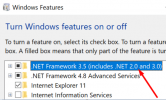cukanaver
Rìu Vàng

Máy của mình tự nhiên cái Lock Screen nó không hiển thị được hình ảnh Windows Spotlight, sau một hồi mò tìm cách giải quyết đã sửa thành công trên 2 máy nên chia sẻ với các anh em.
C1 Tắt Metered Internet Connections
- Vào Setings.
- Chọn Network and Internet - đến phần network bạn kết nối ở Metered connection bạn off nó đi.
- Restart lại máy.

C2 Reset Windows Spotlight
- Chuyển đổi Lock Screen về Picture hoặc Slideshow

- Vào Run nhập đường dẫn sau và Enter:
Xoá tất cả các file bên trong.
- Tiếp với đường dẫn:
Đổi các file settings.dat và roaming.lock thành settings.dat.bak và roaming.lock.bak

- Sau đó khởi động lại máy và bật lại Windows Spotlight
- Khởi động Windows Powershell dưới quyền admin nhập và enter:
- Reset lại máy
** Nên chuyển vùng sang USA và bật .NET Framework 3.5

Sau khi hoàn thành cần chờ trong 10-30 phút để nó hoạt động
** Chúc các anh em thực hiện thành công.
C1 Tắt Metered Internet Connections
- Vào Setings.
- Chọn Network and Internet - đến phần network bạn kết nối ở Metered connection bạn off nó đi.
- Restart lại máy.
C2 Reset Windows Spotlight
- Chuyển đổi Lock Screen về Picture hoặc Slideshow
- Vào Run nhập đường dẫn sau và Enter:
Mã:
%USERPROFILE%/AppData\Local\Packages\Microsoft.Windows.ContentDeliveryManager_cw5n1h2txyewy\LocalState\Assets- Tiếp với đường dẫn:
Mã:
%USERPROFILE%/AppData\Local\Packages\Microsoft.Windows.ContentDeliveryManager_cw5n1h2txyewy\Settings- Sau đó khởi động lại máy và bật lại Windows Spotlight
- Khởi động Windows Powershell dưới quyền admin nhập và enter:
Mã:
Get-AppxPackage -allusers *ContentDeliveryManager* | foreach {Add-AppxPackage “$($_.InstallLocation)\appxmanifest.xml” -DisableDevelopmentMode -register }** Nên chuyển vùng sang USA và bật .NET Framework 3.5
Sau khi hoàn thành cần chờ trong 10-30 phút để nó hoạt động
** Chúc các anh em thực hiện thành công.