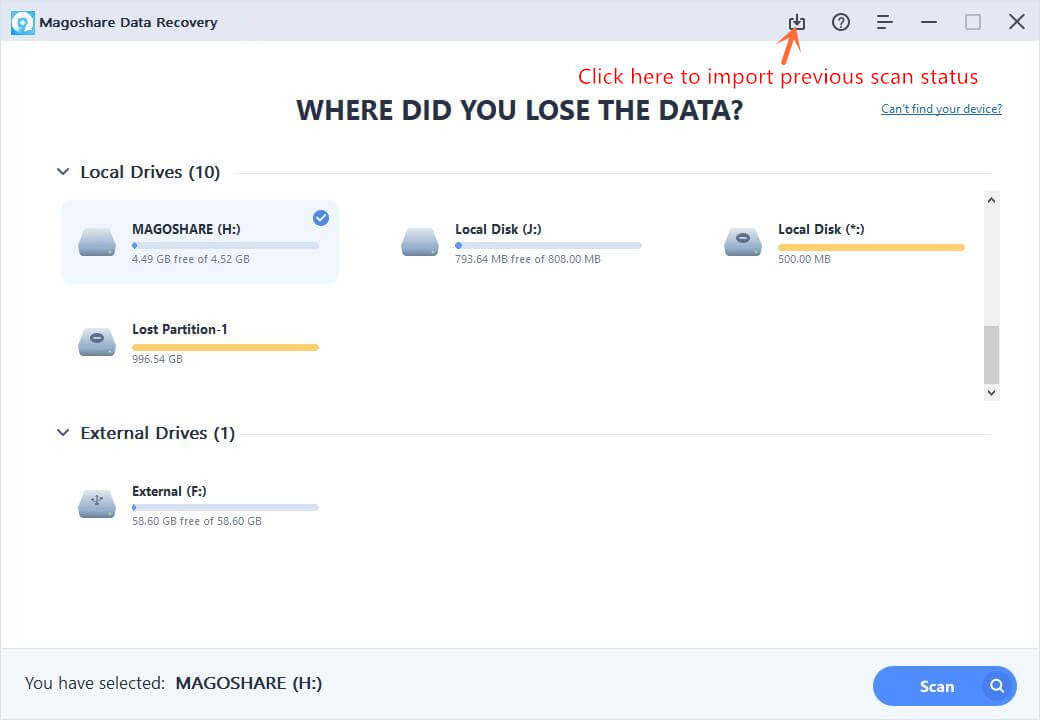Shao
Rìu Chiến Vàng Chấm


Magoshare Data Recovery Enterprise –Chương trình cung cấp giải pháp khôi phục dữ liệu toàn diện để khôi phục dễ dàng và hoàn toàn dữ liệu bị mất do các thảm họa khác nhau.
Features
.Solve All Data Loss Issues
• Recover deleted, formatted or inaccessible data.
• Recover deleted, lost hard drive partition.
• Support raw recovery.
• Recover lost data due to reinstalling OS, hard dive crash, virus attacking, human error, logical error, or other unknown reasons.
Recover All Devices
• Recover lost data from laptop, desktop, local/external hard drive (HDD, SSD included).
• Recover lost data from USB flash drive, memory card, SD card, digital camera, MP3/4, etc.
• Recover lost data from Server system, RAID, large hard disk, etc.
• Other data storage device.
Recover All Files/Documents
• Recover any type of documents like Microsoft documents, PDF, text, etc.
• Recover audio, videos, emails, archives, etc.
• Recover photos, images, drawings, etc.
• Recover other all file types.
What’s New
* Improve raw recovery.
* Fix a few bugs.
Title Release: Magoshare.Data.Recovery.v.4.4
Developer: Home Page
License: ShareWare
OS: Windows
Download :
Hướng dẫn sử dụng:
Magoshare Data Recovery cho Windows Enterprise là phần mềm khôi phục dữ liệu dễ sử dụng nhưng mạnh mẽ. Khi bạn muốn khôi phục dữ liệu bị mất từ ổ cứng hoặc thiết bị phương tiện lưu trữ, chỉ cần tải xuống và cài đặt nó trên máy tính của bạn. Sau đó, hãy làm theo hướng dẫn bên dưới để khôi phục dễ dàng và hoàn toàn các tệp đã xóa hoặc bị mất của bạn.
Step 1: Select location to scan.
Where you delete or lost your files? Just select the hard drive or external device where your files are lost. Then click on “Scan” button to scan your hard drive or external removable device to find lost files.

Note:
- Magoshare Data Recovery for Windows can recover lost data from hard drive, storage media and digital device.
- Magoshare Data Recovery for Windows can recover lost data from inaccessible, unrecognized or lost partition/external removable device.

Step 2: Preview and recover lost files.
When the scan is complete, all the recoverable files will be listed in three styles: Type, Path, Time. You can preview, search the files. Then select the files you want to recover and click on “Recover Now” button to save the files to your computer or external hard drive.

Note:
- Don’t save the recovered data to the hard drive where your data is lost before you recover all your lost data.
- If you still can’t find your lost files, just restart your computer and try again.
Export and Import Scan Status
Before you close Magoshare Data Recovery for Windows, you can save the scan status to your computer. Click on the button to export the scan status to your computer. Next time when you want to recover lost data from the same hard drive, you can import the scan status to recover data, you don’t need to scan your hard drive again.Export scan status
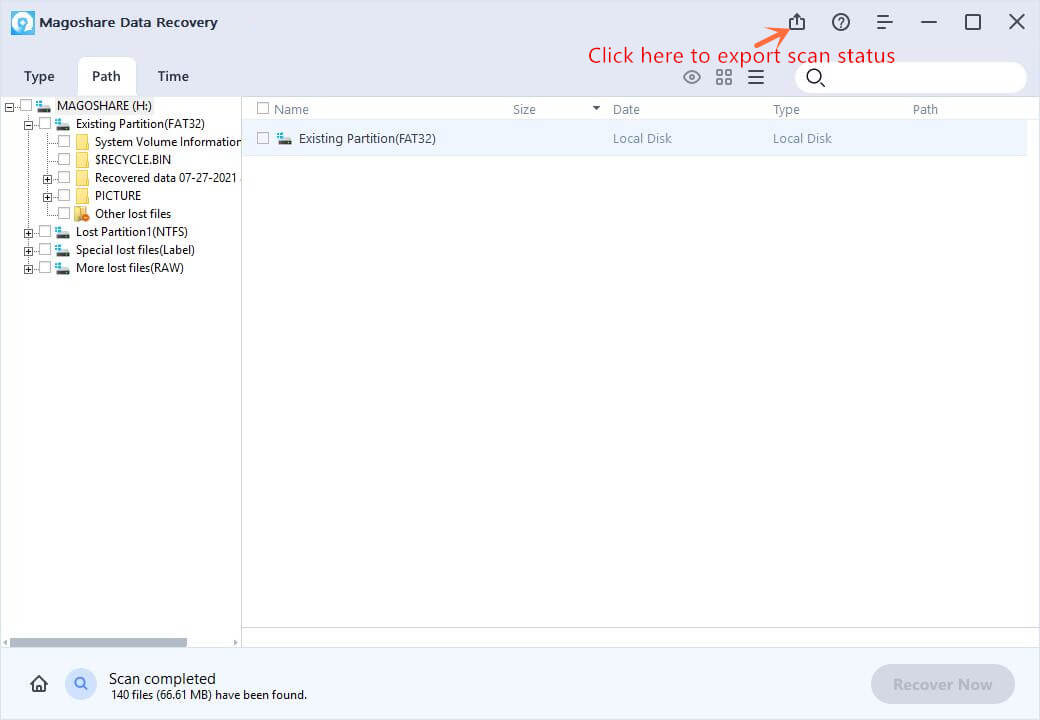
Import scan status