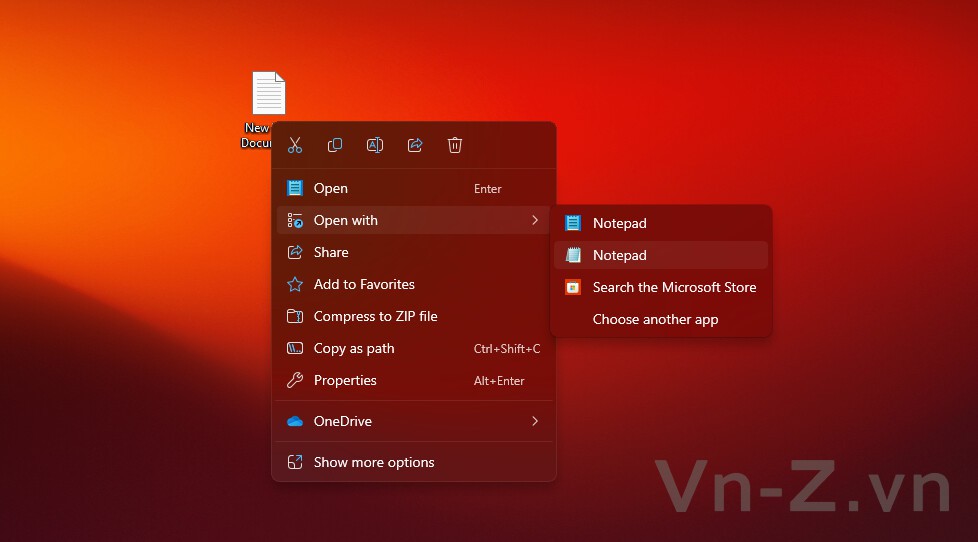Notepad, hiện là trình soạn thảo văn bản mặc định trong Windows 11, đang nhận được nhiều bản cập nhật hiện nay. Chế độ tối, tab, trình kiểm tra chính tả và giao diện hiện đại là những bản cập nhật khá lớn cho ứng dụng đã không được Microsoft quan tâm nhiều trong nhiều năm. Như thường lệ, không phải tất cả người dùng đều thích những nâng cấp đó và một số người muốn giữ ứng dụng mà không cần nâng cấp mới.
Tin vui là bạn có thể làm điều đó. Đây là cách mang trở lại Notepad cũ trong Windows 11.

Lưu ý rằng việc gỡ cài đặt Notepad sẽ xóa mục nhập của nó khỏi menu "Mở bằng". Bạn có thể khắc phục điều đó và thêm Notepad cũ bằng cách thực hiện theo các bước bên dưới. Những điều đó cũng có thể cho phép bạn giữ cả hai phiên bản và chọn bất kỳ phiên bản nào bạn muốn bất cứ khi nào bạn muốn. Dưới đây là những việc cần làm, mình sẽ giữ nguyên gốc hướng dẫn bên dưới bằng tiếng Anh để dễ thao tác:
- Go to Settings > Apps > Advanced app settings > App execution aliases (credit for this goes to λlbacore on X).

- Scroll down and toggle off Notepad. This will let you open the old Notepad from the Windows folder or with the "notepad" command. You can similarly launch the old Task Manager in Windows 11.
- Download the OpenWithView tool from NirSoft. It is a simple single-file utility that lets you select what apps appear in the "Open with" menu. You will also need it to add Notepad to the "Open with" list after deleting the new Notepad.
- Launch the app and select notepad.exe.
- Click the green button on the toolbar.

- Close the app and right-click any text file. You will then see two Notepads: the modern one and the legacy variant.
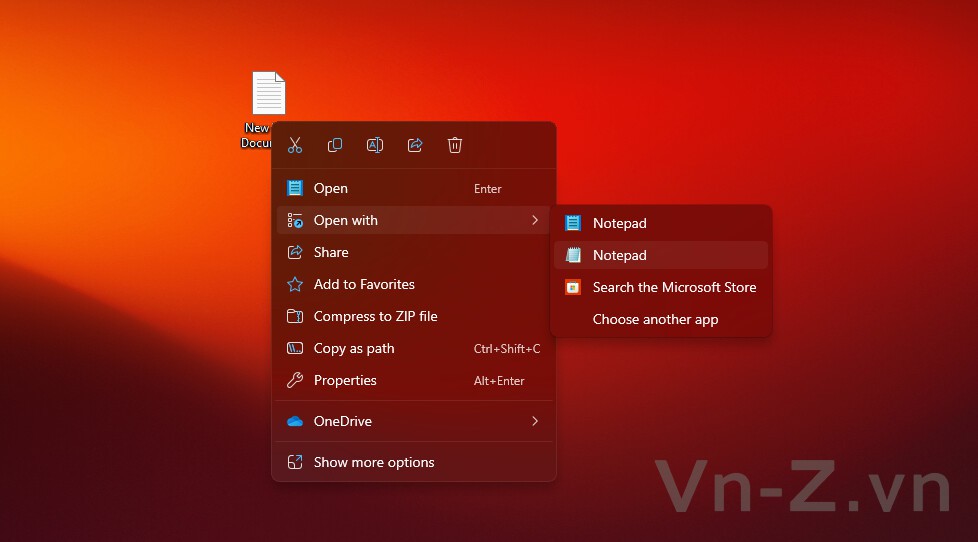
Tin vui là bạn có thể làm điều đó. Đây là cách mang trở lại Notepad cũ trong Windows 11.
Khôi phục Notepad cũ trong Windows 11
Cách dễ nhất để lấy lại Notepad cũ là xóa cái mới. Mở Bắt đầu > Tất cả ứng dụng và tìm Notepad. Nhấp chuột phải vào nó và chọn Gỡ cài đặt. Bây giờ, mọi tệp văn bản sẽ mở trong Notepad cũ mà bạn vẫn có thể tìm thấy trong thư mục C:\Windows.Lưu ý rằng việc gỡ cài đặt Notepad sẽ xóa mục nhập của nó khỏi menu "Mở bằng". Bạn có thể khắc phục điều đó và thêm Notepad cũ bằng cách thực hiện theo các bước bên dưới. Những điều đó cũng có thể cho phép bạn giữ cả hai phiên bản và chọn bất kỳ phiên bản nào bạn muốn bất cứ khi nào bạn muốn. Dưới đây là những việc cần làm, mình sẽ giữ nguyên gốc hướng dẫn bên dưới bằng tiếng Anh để dễ thao tác:
- Go to Settings > Apps > Advanced app settings > App execution aliases (credit for this goes to λlbacore on X).
- Scroll down and toggle off Notepad. This will let you open the old Notepad from the Windows folder or with the "notepad" command. You can similarly launch the old Task Manager in Windows 11.
- Download the OpenWithView tool from NirSoft. It is a simple single-file utility that lets you select what apps appear in the "Open with" menu. You will also need it to add Notepad to the "Open with" list after deleting the new Notepad.
- Launch the app and select notepad.exe.
- Click the green button on the toolbar.
- Close the app and right-click any text file. You will then see two Notepads: the modern one and the legacy variant.