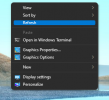tuanthuasac
Búa Đá



Bài lấy từ XDA, tương đối đơn giản nên mình trích nguyên văn.
The Command-line way
- Open Windows Terminal with Windows PowerShell or Command Prompt. You don’t need to start it as administrator, since the override will be set per-user basis.
- Copy and paste the following command into Windows Terminal, then press Enter: reg add "HKCU\Software\Classes\CLSID\{86ca1aa0-34aa-4e8b-a509-50c905bae2a2}\InprocServer32" /f /ve
If everything goes right, it should say “The operation completed successfully.”
- Close Windows Terminal.
- Restart the explorer process, or sign out and sign in, or restart the PC to make the override key take effect.
The Graphical way
- Start Registry Editor. You can execute the regedit command in the Run prompt to open the application.

- Navigate to HKEY_CURRENT_USER\SOFTWARE\CLASSES\CLSID\ and create a new registry key called {86ca1aa0-34aa-4e8b-a509-50c905bae2a2}.
- Create another key called InprocServer32 under {86ca1aa0-34aa-4e8b-a509-50c905bae2a2}.
- Locate the (Default) key in InprocServer32, set its value to blank, then click OK.

- Close Registry Editor.
- Restart the explorer process, or sign out and sign in, or restart the PC to make the override key take effect.
Re-enable Windows 11’s default right-click context menu
In case you want to revert back to the original design, delete the {86ca1aa0-34aa-4e8b-a509-50c905bae2a2} key (which includes the InprocServer32 subkey) from Registry Editor. You can also execute the following one-liner on Windows Terminal to achieve the same result:
reg delete "HKCU\Software\Classes\CLSID\{86ca1aa0-34aa-4e8b-a509-50c905bae2a2}" /f

Make sure to reboot or simply log out and re-login after deleting the override key.
We hope you were able to open the full right-click menu by default using the methods above on Windows 11. If you face any issues or have any more questions, feel free to drop them in the comments section below.
Nguồn: https://www.xda-developers.com/how-to-open-full-right-click-menu-by-default-windows-11/ - Start Registry Editor. You can execute the regedit command in the Run prompt to open the application.