Vn-Z.vn Ngày 01 tháng 03 năm 2023, Cuối tháng 2 năm 2023, Microsoft đã ra mắt bản cập nhật tính năng mới cho Windows 11 — bản cập nhật tháng 2 năm 2023, trước đây được gọi là “Moment 2”.
Microsoft thông báo rằng họ sẽ tích hợp chatbot trí tuệ nhân tạo mới của Bing vào hộp tìm kiếm ngay trên thanh tác vụ Windows 11. Người dùng có thể truy cập trí tuệ nhân tạo Bing và bắt đầu trò chuyện với chatbot thông mình này ngay từ hộp tìm kiếm của Windows.
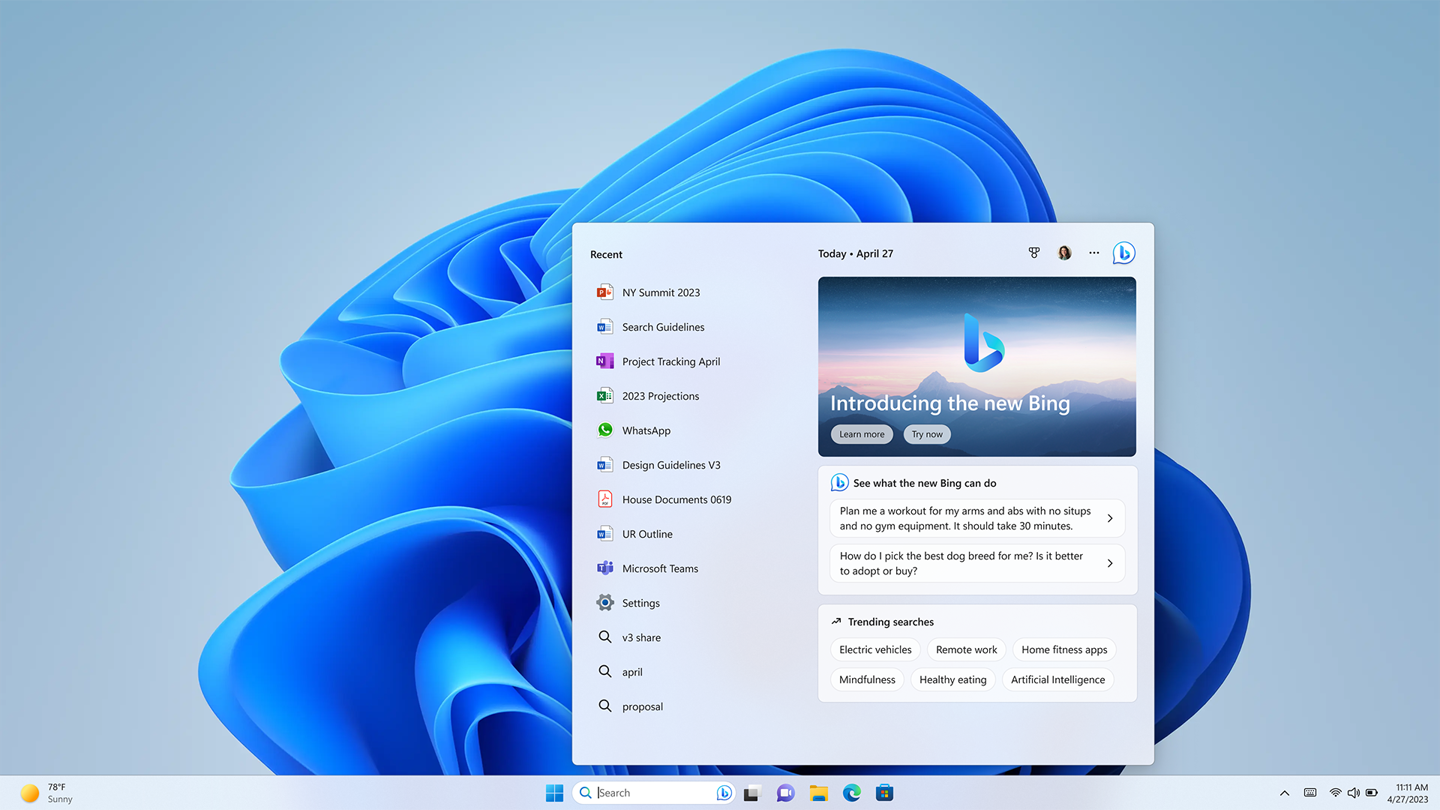
Ngoài việc tích hợp Bing Chat trong Windows Search, Microsoft cũng công bố các bản cập nhật tính năng lớn đầu tiên của Windows 11 vào năm 2023, bao gồm thanh tác vụ mới được tối ưu hóa cho cảm ứng dành cho máy tính bảng , thiết bị 2 trong 1, Tab Notepad, hỗ trợ ghi màn hình Snipping Tool , v.v. Microsoft cũng đã công bố phiên bản iOS của Phone Link, phiên bản này sẽ được tung ra vào cuối năm 2023, phiên bản này hiện có sẵn cho Người dùng nội bộ (Windows Insiders) xem trước vào ngày 28 tháng 02 2023.
Được biết Bản cập nhật có sẵn từ ngày 28 tháng 02 năm 2023, và sẽ được tung ra cho tất cả người dùng vào ngày 14 tháng 3 như một phần của Bản cập nhật bảo mật tháng 3 năm 2023.
Dưới đây là thông tin các tính năng chính của bản cập nhật Windows 11 Moment 2
Microsoft thông báo rằng họ sẽ tích hợp chatbot trí tuệ nhân tạo mới của Bing vào hộp tìm kiếm ngay trên thanh tác vụ Windows 11. Người dùng có thể truy cập trí tuệ nhân tạo Bing và bắt đầu trò chuyện với chatbot thông mình này ngay từ hộp tìm kiếm của Windows.
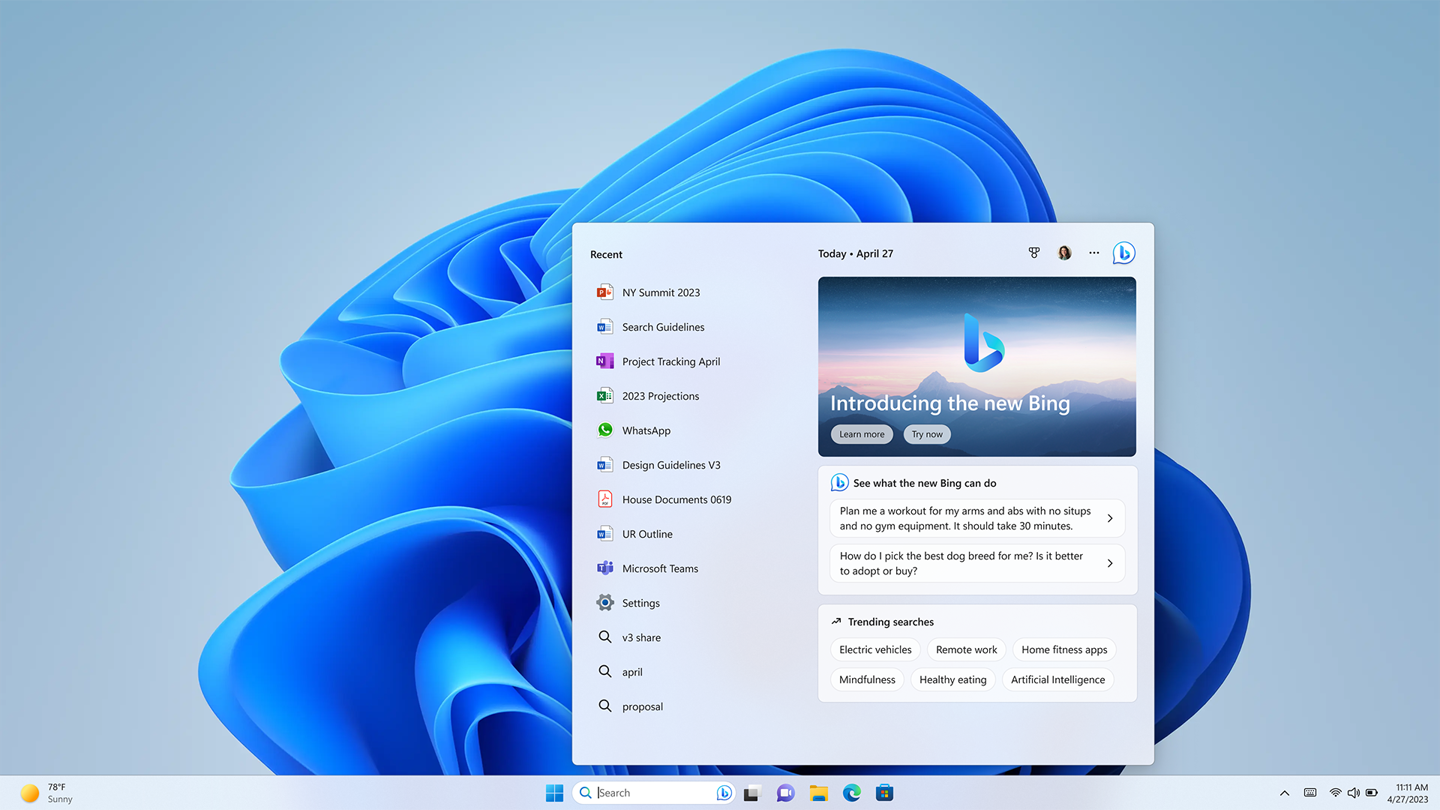
Ngoài việc tích hợp Bing Chat trong Windows Search, Microsoft cũng công bố các bản cập nhật tính năng lớn đầu tiên của Windows 11 vào năm 2023, bao gồm thanh tác vụ mới được tối ưu hóa cho cảm ứng dành cho máy tính bảng , thiết bị 2 trong 1, Tab Notepad, hỗ trợ ghi màn hình Snipping Tool , v.v. Microsoft cũng đã công bố phiên bản iOS của Phone Link, phiên bản này sẽ được tung ra vào cuối năm 2023, phiên bản này hiện có sẵn cho Người dùng nội bộ (Windows Insiders) xem trước vào ngày 28 tháng 02 2023.
Được biết Bản cập nhật có sẵn từ ngày 28 tháng 02 năm 2023, và sẽ được tung ra cho tất cả người dùng vào ngày 14 tháng 3 như một phần của Bản cập nhật bảo mật tháng 3 năm 2023.
Dưới đây là thông tin các tính năng chính của bản cập nhật Windows 11 Moment 2
w updates.
Introducing Phone Link for iOS in preview

Today, we share the next step on our journey to remove barriers for those of you who have iPhones with the introduction of Phone Link for iOS. With Phone Link for iOS you’ll never have to worry about missing that important call or text while you are concentrating on your Windows 11 PC.
This builds on our continued efforts to bring you closer to what’s more important, like easier access to the photos on your iPhone with iCloud integration in the Photos app. Launching first as a preview to Windows Insiders, you can learn more about getting started with the preview of Phone Link for iOS by visiting the Windows Insider Blog.
Android® phone users get an even richer experience
Phone Link capabilities have been available to Android users for quite some time and we’re happy to share that we’re making the connection even stronger between an Android device and a Windows PC. With hundreds of thousands of reviews in the Microsoft Store, we are energized to hear that people are enjoying having instant access to everything they love on their phone on their Windows PC.
For those of you with a Samsung phone, we’ve made it easier to activate your phone’s personal hotspot with a single click from within the Wi-Fi network list on your PC. And with the Recent Websites feature, Samsung users can also now easily transfer their browser sessions from their smartphone to their Windows PC, allowing them to continue browsing effortlessly—a great way to stay in your flow.
Broadcast your best self, right when you need to with advanced AI

Whether you are taking a conference call in a busy lobby, giving the pitch of your life to an investor halfway around the world, or meeting your newest family member, we all can relate to wanting to look and sound our best so we can connect in the most meaningful way possible.
Last year we launched Windows Studio Effects1. Enabled by advanced AI, this collection of audio and video effects enables you to customize your audio and video for any situation you are in.
Effects like eye contact, background blur, automatic framing and voice focus, available to use with your built-in camera and mic, enhance your video calling experience. With this update, we are making it even easier to find and adjust your Windows Studio Effects settings directly from the taskbar in quick settings. Now you can instantly adjust background blur, eye contact and automatic framing, and apply them to your favorite communications applications, with seamless integration into Microsoft Teams. Our partners are continuing to deliver exciting new devices that light up these features, like the previously announced Samsung Galaxy Book Pro 2 360 and the Lenovo ThinkPad X13s. Check out other new device announcements that our partners including Acer, ASUS, Dell, HP, Lenovo and our gaming partners made at CES.
Connect in more ways with a simple click

When we launched Windows 11, we included integration with Microsoft Teams through the Chat feature available from your desktop on the taskbar, making it easier for you to make the connections you seek. With this update, the Chat signature experience has been fully revamped to make it easier to preview your video and jump straight into a call or share a call link through any app with those you care about most. You can also get faster, easier access to all of your conversations, with the ability to navigate between conversations in Chat—all in one window.
Providing help is easier than ever with the redesigned Quick Assist app

Are you on the receiving end of the technical assistance call—from your brother whose computer “just stopped working,” your neighbor who can’t login to an important app, or your parent who just can’t find that thing they saved yesterday? For those of you who provide technical assistance to family and friends, we know how challenging it can be to help.
You can open Quick Assist right from the Start menu and get connected more quickly than before, and even take advantage of the new capability to switch between screen sharing and full control during a session to give or get help the way you want. And you’ll love this, there’s a new laser pointer you can use to highlight an icon, menu, or anything else on screen so that you can help guide people through the learning process.
More of the news and information you care about is just a swipe away

Sometimes you just want to quickly see the latest headlines, get the score of the big game, check your stocks, the weather, or even your schedule—but you don’t want to have to juggle multiple devices. With Widgets, you don’t have to; news and information you want is within reach and without disruption.
We are excited to introduce the expansion of Widgets to include Phone Link, Xbox Game Pass, and partners like Meta and Spotify, so it has never been easier to stay up to date on the things that matter. By simply clicking the weather icon in your taskbar or swiping from the left, Widgets delivers important information at a glance. With the launch of new Widgets, we are creating a better experience for you, and new ways for developers to reach Windows customers. Get more information on developer tools to get started.
Enhancing your touch experience

Sometimes we need a break from our desks and want to use our PCs in a more casual setting like sitting back and relaxing on the couch to watch a movie. In times like those, when your keyboard and mouse get left behind, you want to maximize your screen experience and make it more responsive to your touch.
Windows customers love the easy way they can quickly and intuitively navigate their Windows touchscreen devices without a mouse and keyboard. Recent enhancements like touch controls for Snap to get your windows perfectly arranged with just a touch, and new touch gestures that allow you to easily open and close Start, Widgets and quick settings, have made getting things done on touch devices effortless. Now, you can maximize screen real estate and flexibility when using your device without a keyboard with the collapsed taskbar. When you detach your screen, the taskbar instantly slides away. Need to open another app or check your Widgets pane? Simply swipe up to expand it for easy navigation.
Screen recording in Snipping Tool

A picture might paint a thousand words, but a video can tell a story. For all the teachers, creators, students, marketers…you get the picture video. Easily capture what you are doing with a new built-in screen recorder in Snipping Tool.
We’re continuing to expand the capabilities of this fan-favorite app, so now you can easily capture, save and share your Snipping Tool creations – all right in the app. To use the screen recorder functionality, you can search and launch Snipping Tool through Search on the taskbar and select record. Your screen captures are now automatically saved to a default folder, so you won’t have to worry about losing them. Want to open Snipping Tool easily? Here’s a keyboard shortcut: Windows key + Shift key + S.
Tabs make navigating Notepad easier than ever

For developers out there who love a quick way to capture lines of code for easy reuse, Windows 11’s Notepad app is here for you.
We are enhancing Notepad, bringing tabs to the app experience. Notepad tabs will provide a quick and easy way to keep your data organized and enable you to switch between notes so you can create ready-to-compile code without formatting issues. Simply open the Notepad app and click the + icon to create a new tab.
New accessibility features include Braille display support and enhanced voice access in key apps
We believe the world is a better place when everyone can participate, so we are continuing to make Windows 11 the most accessible version of Windows yet. We’re pleased to deliver enhancements to Narrator that extend support for more Braille displays, which includes three new Designed for Surface displays from HumanWare. Now switching between Narrator and other screen readers while using your Braille display is a seamless experience. This crucial functionality means Narrator can effortlessly interact with accessible accessories, ensuring people who are blind are able to use Windows with ease.

We’re also bringing voice access functionality out of preview and delivering a more flexible and enhanced solution when using voice on Windows 11. You can use voice access with your favorite Microsoft apps across Windows 11, from working on a Word document to managing files in File Explorer. Whether you’re connecting, collaborating or creating, you can easily use your Windows device to do more, with or without a keyboard and mouse. Here’s a full list of voice commands.
New energy recommendations make it easier for you to control your environmental impact

Windows wants to empower people to more easily take action to reduce their carbon footprint on our journey to invest in sustainable technology. With new toggles and recommendations directly in your system settings, you can more easily understand your choices and take action to adjust your settings so you can make the best choice for your personal PC usage and for the environment.
Harness the power of AI to find the files you need recommended in your Start menu

For those of you who use Windows in a business setting, we are helping you get to what you need more quickly and easily—whether that be a file you need in an instant, or your cloud PC so you can work the way you want.
Available on Windows 11 Pro devices and higher that are Azure Active Directory (AAD) joined, we are personalizing your experience by delivering AI-powered recommended content within your Start menu. Simply click to open the Start menu and find related content to help you prepare for upcoming meetings, quickly access files you’re collaborating on, and more.
You’ll also find even more to love in File Explorer—from our fastest ever file search to recommended local and cloud files, right where you need them.
Access your Cloud PC with the new Windows 365 app

For quick access to your Cloud PC, we have made the Windows 365 app generally available in the Microsoft Store. With the Windows 365 app, you can go from your desktop straight to your Cloud PC, which provides you with a personalized experience tailored to your settings, profile and work style. It also reduces friction for IT administrators who can enable employees with a single sign-on experience. You can download it now at https://aka.ms/Windows365app.
How to take advantage of all these new features
Windows is delighted to deliver on our promise to bring exciting new experiences to Windows 11 more frequently in our continuing commitment to innovate in ways that matter to you. With this update, we are bringing the power of the new AI-powered Bing and additional new features to make staying connected—whether it be to the people or information you care about—easier, for everyone. These new experiences will start to become available today, via Windows Update and new apps available via Microsoft Store updates2. Users with eligible devices running Windows 11, version 22H2 who are interested in experiencing these new features now, can choose to do so by opening Windows Update settings (Settings > Windows Update) and selecting Check for updates3. We anticipate full availability of the new features delivered via Windows Update in the March 2023 monthly security update release (find more information for commercial customers).
We’re pumped about this update and believe there’s never been a better time to experience the magic of the Windows PC than right now; learn more here.
1 Hardware dependent.
2Click ‘Get updates’ in Microsoft Store > Library – and search your favorite titles or explore our new curated collection of mobile apps and games.
3Device reboot required to enable new features. New feature availability may vary by market.
iPhone is a trademark of Apple Inc.
Android is a trademark of Google LLC.
Nguồn https://blogs.windows.com/windowsex...nging-the-new-ai-powered-bing-to-the-taskbar/
