Vn-Z.vn Ngày 07 tháng 10 năm 2023, Google Nhật Bản đã ra mắt một sản phẩm sáng tạo độc đáo: Mũ bảo hiểm Gboard. Đây là một chiếc mũ không chỉ có thể đội trên đầu, mà còn có thể sử dụng để gõ chữ trên điện thoại di động. Cảm hứng cho sản phẩm này xuất phát từ các nút bấm trên bàn phím vật lý, cụ thể là các nút bấm có chữ cái in trên đó. Tên Gboard của chiếc mũ cũng được lấy cảm hứng từ ứng dụng QWERTY ảo của Google.
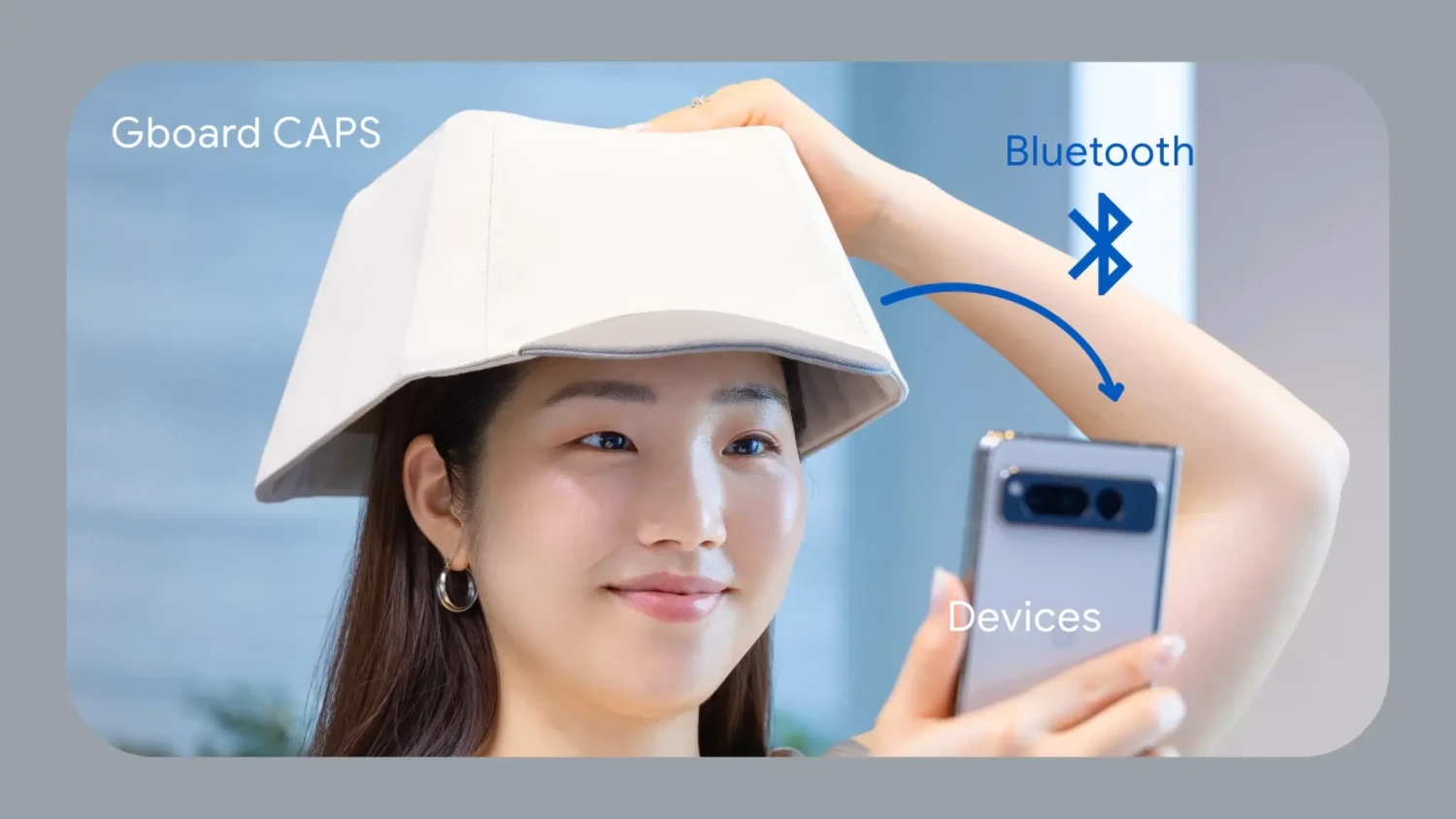
Google cũng đã ra mắt một trang web đặc biệt, cho phép người dùng sử dụng camera máy tính để xem mình đội chiếc mũ này. Khi người dùng nghiêng đầu ở các góc khác nhau, các chữ cái khác nhau sẽ xuất hiện trên màn hình, đây chính là nguyên lý cho việc chiếc mũ này có thể được sử dụng như một thiết bị nhập liệu văn bản cho điện thoại di động, máy tính bảng hoặc máy tính. Nhờ vào cảm biến gia tốc nhỏ bên trong mũ, khi bạn xoay đầu và nhìn thấy chữ cái mà bạn muốn nhập, bạn chỉ cần nhẹ nhàng gõ vào phần đỉnh của mũ, giống như bạn đánh máy trên một bàn phím QWERTY vật lý.
Google không sản xuất sản phẩm này mà biến nó thành một dự án DIY (Tự làm) , người dùng có thể tự mình làm chiếc mũ này theo hướng dẫn trên GitHub.
Bạn đọc có thể tham khảo hướng dẫn cách làm mũ Gboard QWERTY tại đây

 github.com
github.com
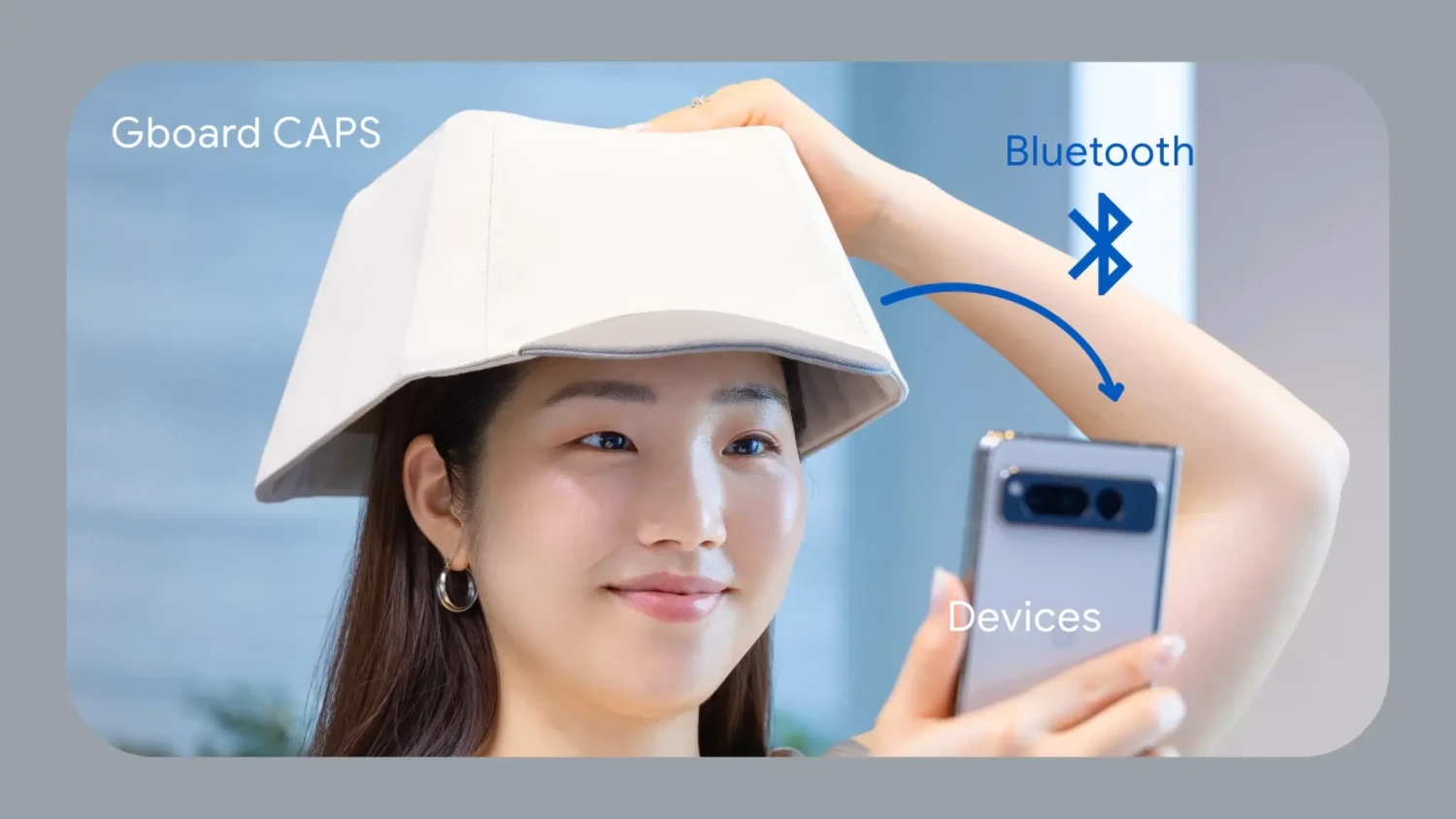
Google cũng đã ra mắt một trang web đặc biệt, cho phép người dùng sử dụng camera máy tính để xem mình đội chiếc mũ này. Khi người dùng nghiêng đầu ở các góc khác nhau, các chữ cái khác nhau sẽ xuất hiện trên màn hình, đây chính là nguyên lý cho việc chiếc mũ này có thể được sử dụng như một thiết bị nhập liệu văn bản cho điện thoại di động, máy tính bảng hoặc máy tính. Nhờ vào cảm biến gia tốc nhỏ bên trong mũ, khi bạn xoay đầu và nhìn thấy chữ cái mà bạn muốn nhập, bạn chỉ cần nhẹ nhàng gõ vào phần đỉnh của mũ, giống như bạn đánh máy trên một bàn phím QWERTY vật lý.
Google không sản xuất sản phẩm này mà biến nó thành một dự án DIY (Tự làm) , người dùng có thể tự mình làm chiếc mũ này theo hướng dẫn trên GitHub.
Bạn đọc có thể tham khảo hướng dẫn cách làm mũ Gboard QWERTY tại đây
Contents
The directory structure is as follows:
- hardware/ : STL files for mechanical parts.
- firmware/ : Arduino sketch.
Building Gboard CAPS Version
Parts
- M5StickC Plus
- SS-10GL13 micro switch
- INC-100 bump cap insert
- Grove connector cable
- M3x10mm screw x 8
- M2x8mm screw x 2
- rubber band x 4
- hot glue
- heat shrink tubing
- 160mm x 160mm x T2.5mm MDF board (or substitute a 3D printed part; see next section)
Hardware
Step 1: Prepare required parts
3D printed parts:
- bump cap insert mount x 2
- sliding plate x 2
- top plate angle bracket mount x 2
- switch mount x 1
Other parts:
- top plate: made of 160mm x 160mm x T2.5mm MDF board
Alternatively, you can 3D print this part (top_plate.stl)
Step 2: Wiring
Connect the NO and the C terminals of the micro switch to the black and yellow wires of the Grove cable, in any order. (These will be connected to port G33 and GND of M5StickC Plus.)
Step 3: Build
- Put 2 rubber bands across the two latches on the sliding plates.
- Attach one of the top plate angle bracket mounts to one of the sliding plates and fasten using M3 screws. Repeat for the other set.
- Fasten the angle bracket mount and sliding plate assemblies to the top plate using M3 screws
- Screw the micro switch to the switch mount.
- Glue the switch mount to one of the sliding plates. Check that the switch can be pressed by testing using one of the bump cap insert mounts.
- Attach the mounts to the left and right side of the cap, and adhere using hot glue.
- Combine the two parts by attaching the sliding plates to the rails on the bump cap insert mounts.
- Attach M5StickC Plus and connect the other side of the Grove connector that is attached to the micro switch.
Firmware
Step 1: Environment setup
- Arduino IDE
- Libraries
- Madgwick library
- You can install from Arduino IDE's Library Manager.
- ESP32 BLE Keyboard library
- You can download zip file from github and install from Sketch -> Include Library -> Add .ZIP Library menu in Arduino IDE.
- IMU Library
Step 2: Compile and upload
- Compile and upload the mozc-caps.ino firmware to the M5StickC Plus using Arduino IDE.
Step 3: Calibration
- IMU (gyro sensor) calibration
- After powering on the M5StickC Plus, the firmware will run calibration for the IMU.
- While the display shows "calibrating" message, keep the device still.
- You can also trigger the calibration process by long-pressing Button A.
- Setting the origin direction
- When Button A is pressed, the origin direction is set to the current orientation of the device.
Step 4: Connect
Connect the keyboard via Bluetooth to a PC or other device that has Google Japanese Input/Gboard installed.
Note: This keyboard keeps sending keycodes even before you press the key. It is for showing a preview of the selected character to be input on the connected device.
License
Licensed under the Apache License, Version 2.0 (the "License"); you may
not use this file except in compliance with the License. You may obtain
a copy of the License at
http://www.apache.org/licenses/LICENSE-2.0
Unless required by applicable law or agreed to in writing, software
distributed under the License is distributed on an "AS IS" BASIS,
WITHOUT WARRANTIES OR CONDITIONS OF ANY KIND, either express or implied.
See the License for the specific language governing permissions and
limitations under the License.
mozc-devices/mozc-caps at master · google/mozc-devices
Circuit diagrams and firmware source code for Gboard DIY keyboards - google/mozc-devices
BÀI MỚI ĐANG THẢO LUẬN














