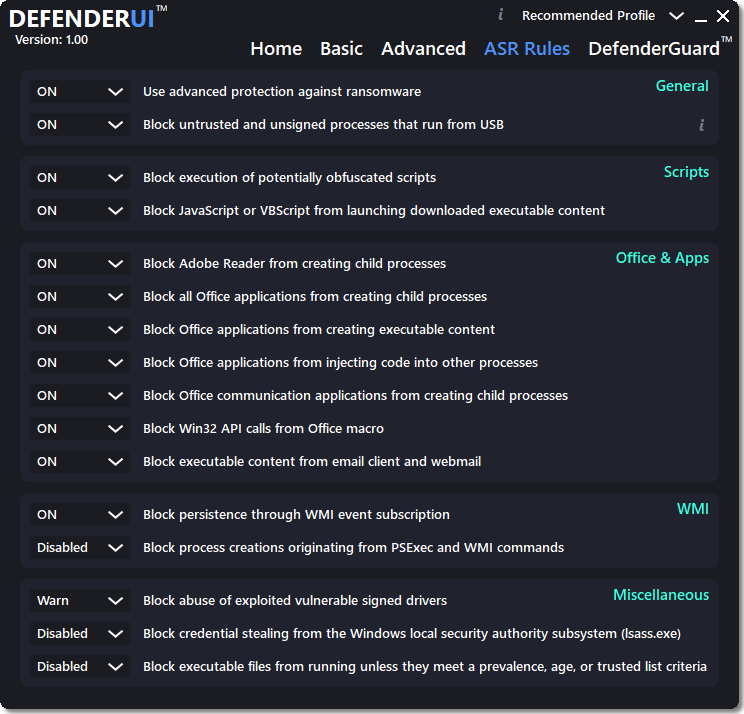

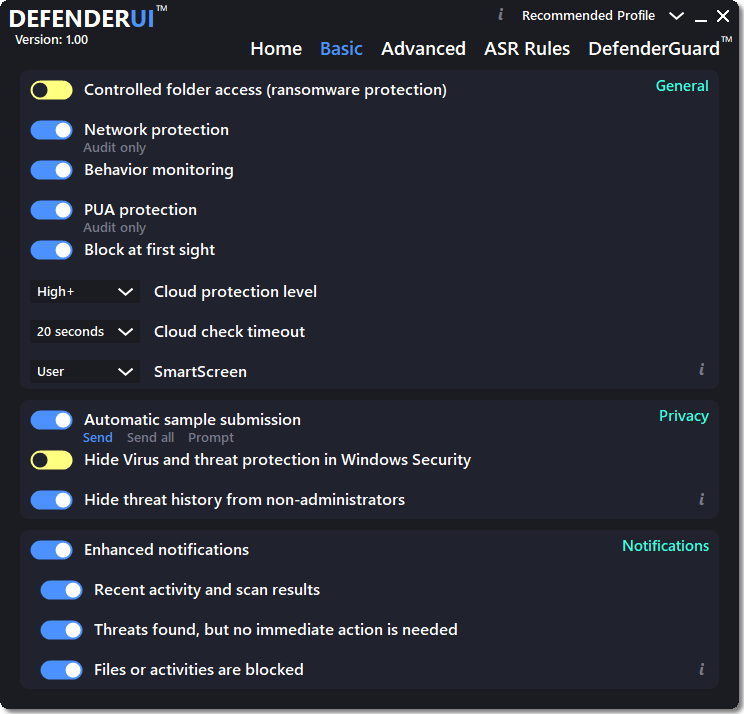
DefenderUI significantly improves usability & unlocks many hidden security features.Compatible with Windows 10 / 11.
Different security profiles to choose from
With DefenderUI, you can control Microsoft Defender much easier. For instance, it allows you to enable or disable real-time and cloud-delivered protection, or turn off and on the Windows Firewall.
There are four different security profiles that you can use. The recommended profile activates various security features in Microsoft Defender that are not available by default, providing enhanced protection. If you need more control, then you can opt for the “Interactive” profiles, which prompts the user for confirmation.
The “Aggressive” profile unlocks most of the hidden security features in Defender, and it is recommended for when the security is critical. Last but not least, the “Default” profile restores Microsoft Defender to its factory settings.
On-demand scans and extra protection modules
With DefenderUI, you can perform on-demand scans. It supports quick, full and custom scans as well. Moreover, it allows you to run an offline scan, which requires a system restart.
Accessing the Defender quarantine, viewing the action history for Windows Defender, opening the security log files is possible via DefenderUI. Windows Security, Windows Update and the Control Panel can be opened with a single click.
Aside from monitoring the PC in real-time, DefenderUI also provides behavioral and PUA protection, which can be disabled both, if needed. Moreover, there is a module dedicated to ransomware protection, allowing controlled folder access.
A GUI for Microsoft Defender
DefenderUI helps you gain full control over the security features of Microsoft Defender. It is easy to use, it features different security profiles and it features one-click access to both basic and advanced security settings. With its help, Microsoft Defender is no longer an antivirus that runs in the background, but a full-featured security tool with various settings and options.
Guide:
A full user guide is in the works, and most of DefenderUI’s features are explained in
detail by clicking the “i” in the corresponding section of the DefenderUI app.
In the meantime, we wanted to explain how the Custom Profiles feature works for
consumers, SMB and Enterprise.
How to use Custom Profiles
To create a Custom Profile that you can apply to other computers, simply...
1) Start by selecting either the Recommended, Interactive or Aggressive profile.
2) Make any changes to DefenderUI’s settings, then click the Save Custom Profile button
at the top of DefenderUI.
3) This will give you a random code for the Custom Profile you just saved. If this is a
Custom Profile you would like to apply to other computers, please make a note of the
random profile code at the top of DefenderUI.
4) Then whenever you want to apply your new Custom Profile to your current or other
computers, simply enter the code that you noted in the text box at the top of
DefenderUI, then click the Download Custom Profile button at the top. This will apply
your new Custom Profile.
Once you finish tweaking your Custom Profile exactly how you like it, keep the random
code so you can apply your Custom Profile to your current or to other computers. In
other words, the same random code will work on other computers, and will apply your
new Custom Profile to other computers. Or if you reinstall Windows, you can use the
same random code to load the Custom Profile.
Custom Profiles - SMB and Enterprise
SMB and Enterprise customers can utilize command line interface (CLI) tools to apply
Custom Profiles throughout their networks. Here are a few examples.
C:\Program Files\DefenderUI\DefenderUI.exe -RecommendedProfile
C:\Program Files\DefenderUI\DefenderUI.exe -InteractiveProfile
C:\Program Files\DefenderUI\DefenderUI.exe -AggressiveProfile
C:\Program Files\DefenderUI\DefenderUI.exe -DefaultProfile
C:\Program Files\DefenderUI\DefenderUI.exe -CustomProfile ABCDE
(Where ABCDE is the Custom Profile code)
DefenderUI can also be deployed silently using the following command lines
To install DefenderUI silently:
C:\*Path to file*\InstallDefenderUISilent.exe /VERYSILENT
To uninstall DefenderUI silently:
taskkill /IM "DefenderUI.exe" /F
C:\Program Files\DefenderUI\unins000.exe /VERYSILENT
Title Release: DefenderUI.v.1.16
Developer: HomePage
License: FreeWare
OS: Windows
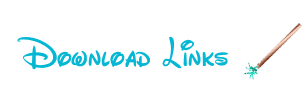
Sửa lần cuối:

 Junior Moderator
Junior Moderator
